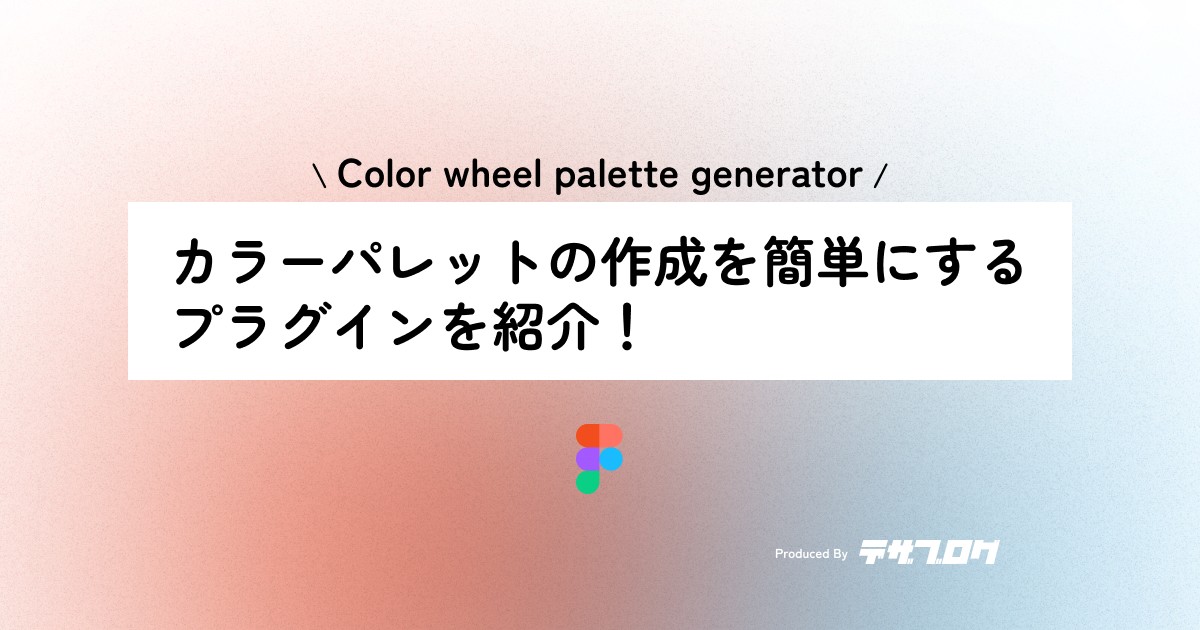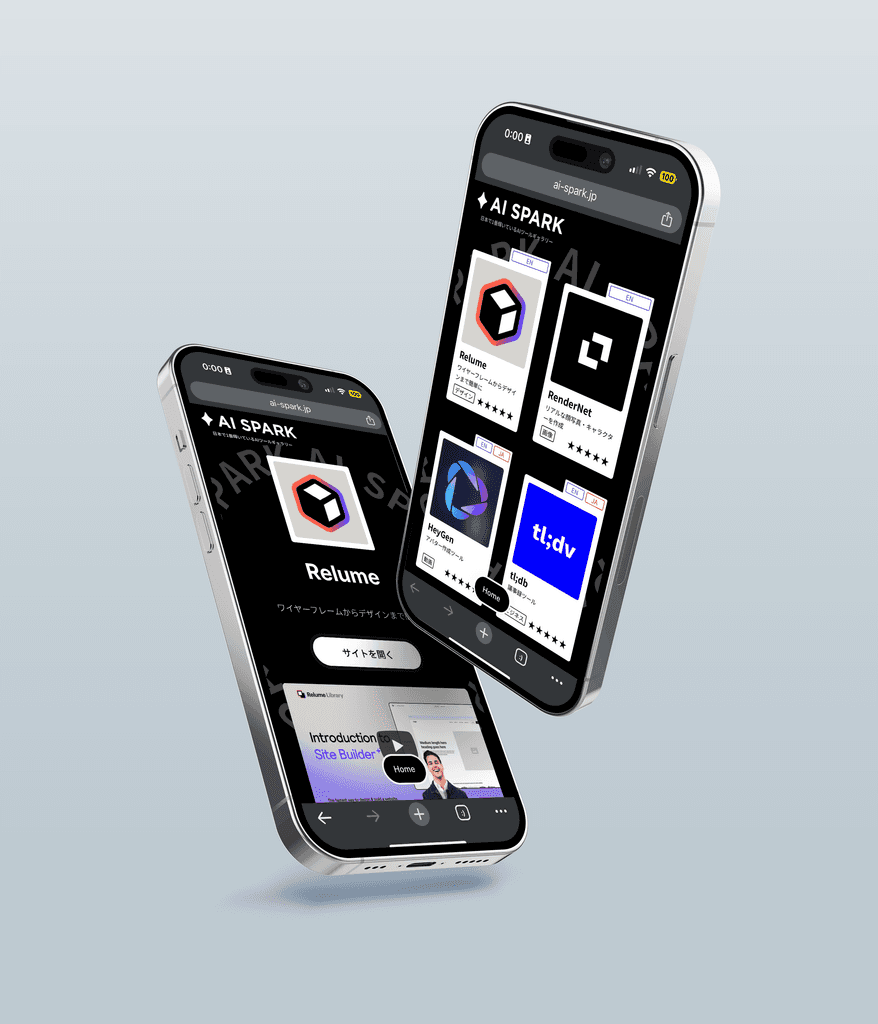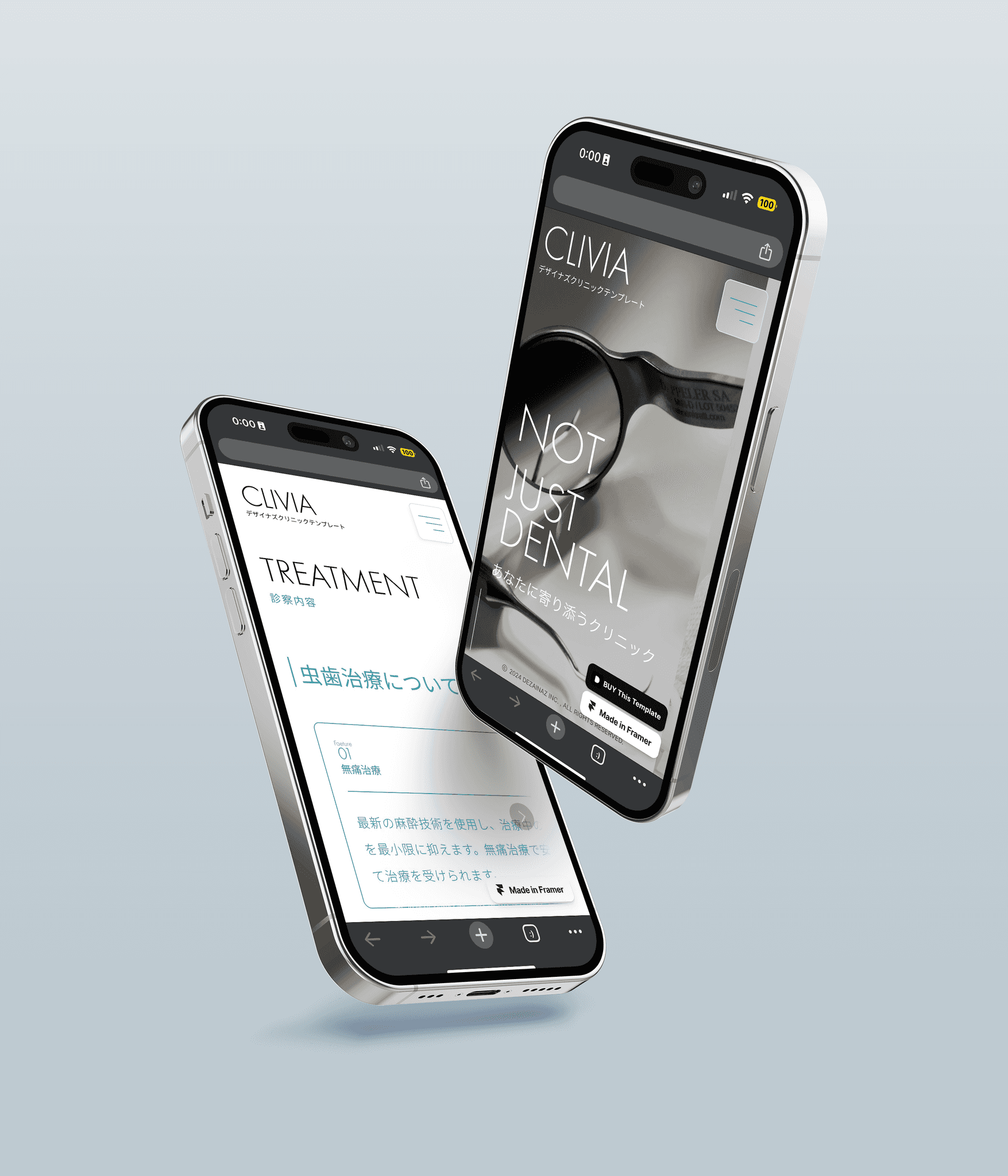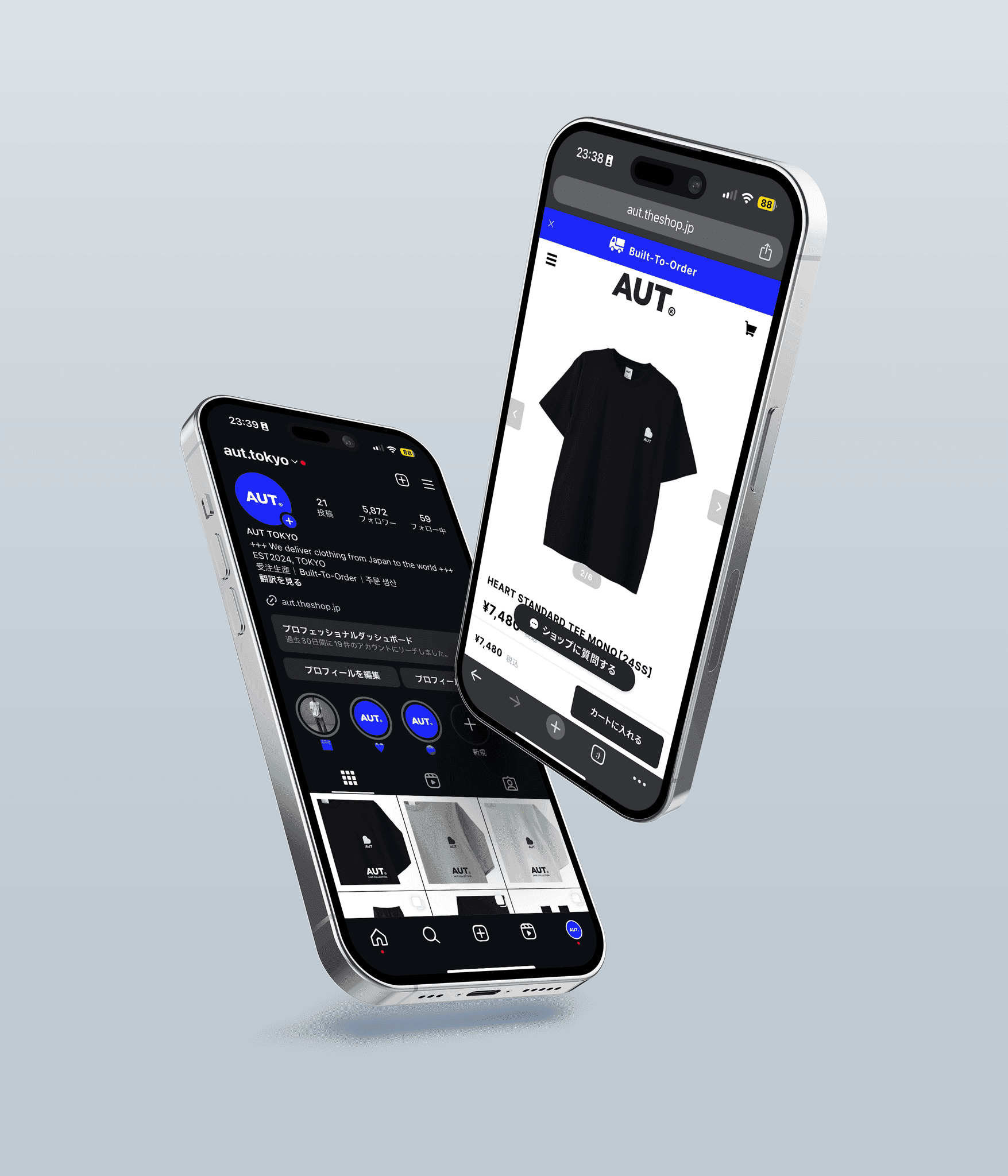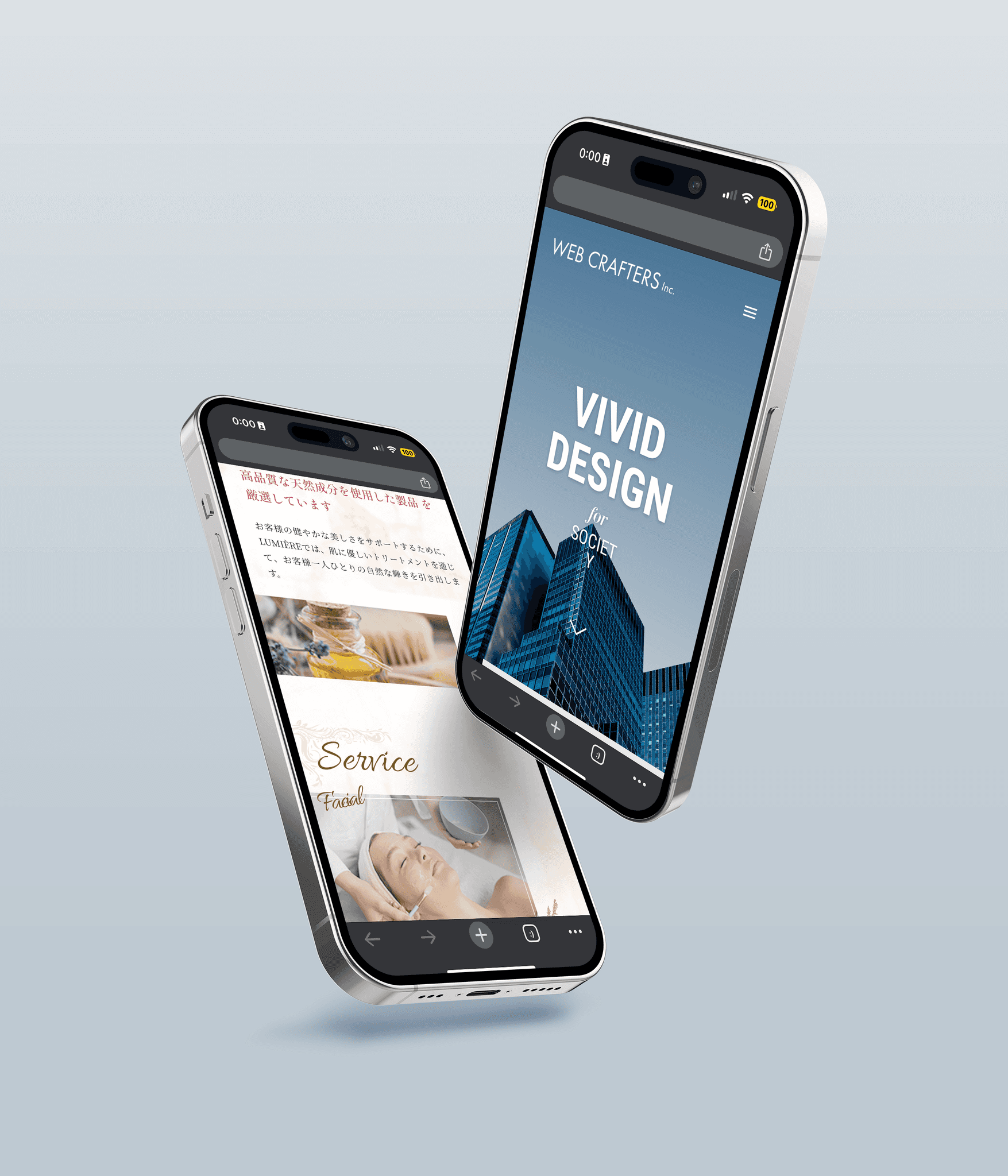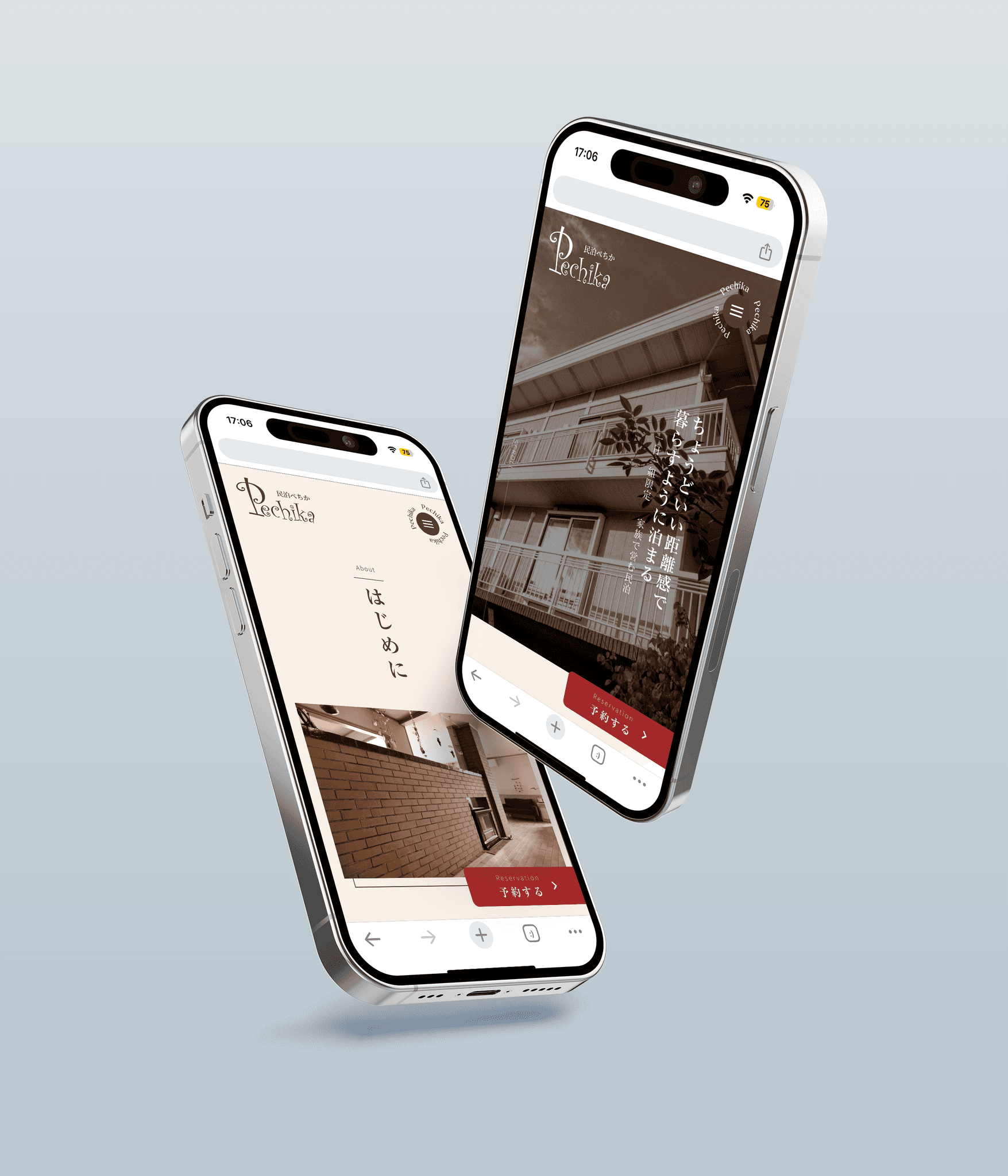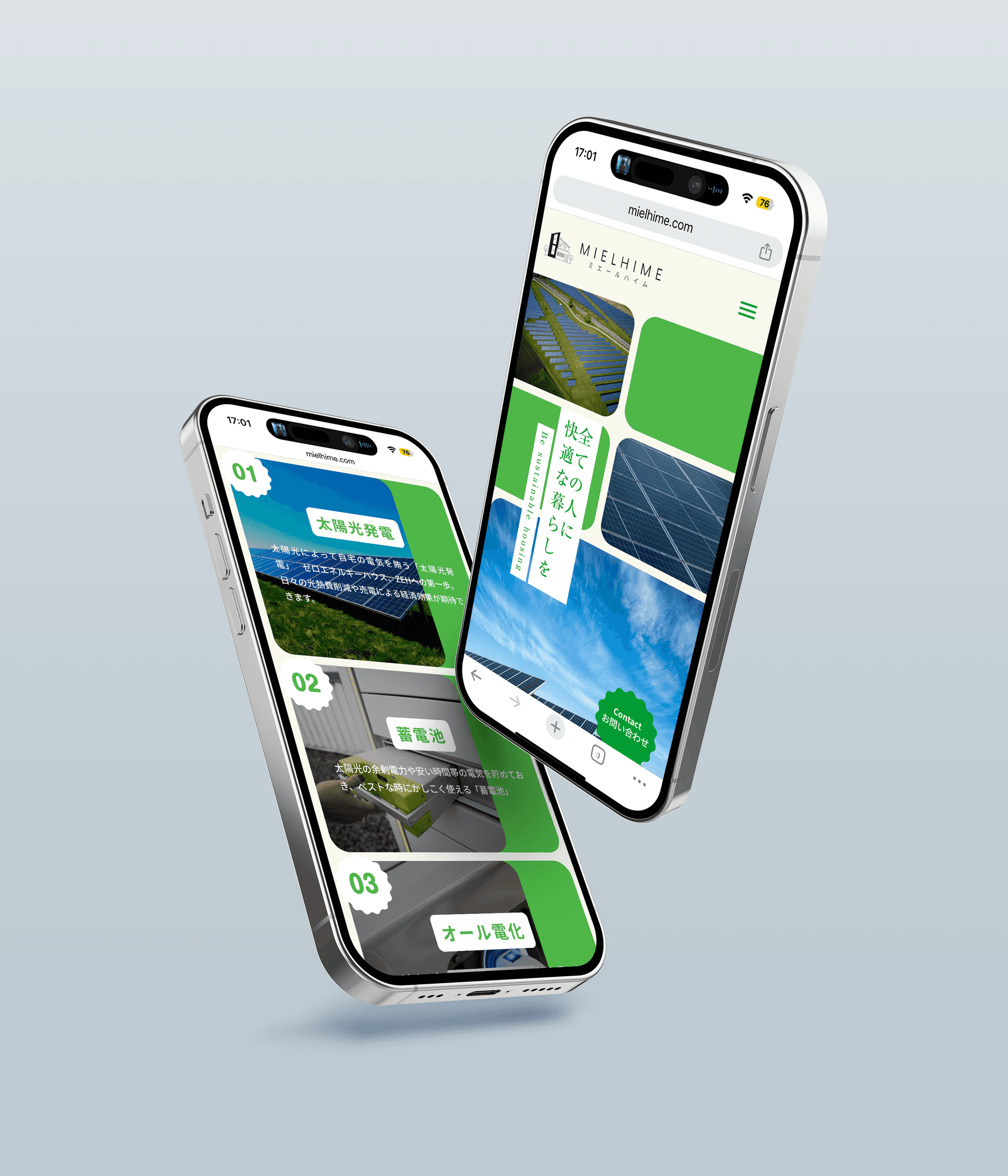How to fix non-clickable or unresponsive links in 【STUDIO】
Studio
2024/03/17
Creating a stylish site with STUDIO is a great way to express yourself online, but occasionally, it can lead to behaviors such as anchor links that cannot be clicked.
When this phenomenon occurs, it can lead to confusion on the site.
In this article, we will introduce how to resolve issues with anchor links and links not functioning, so you can confidently create a stylish site.
We will teach you how to efficiently create a site using STUDIO, so please set your links safely and effectively, and enjoy the site creation process.
1. Overview of STUDIO
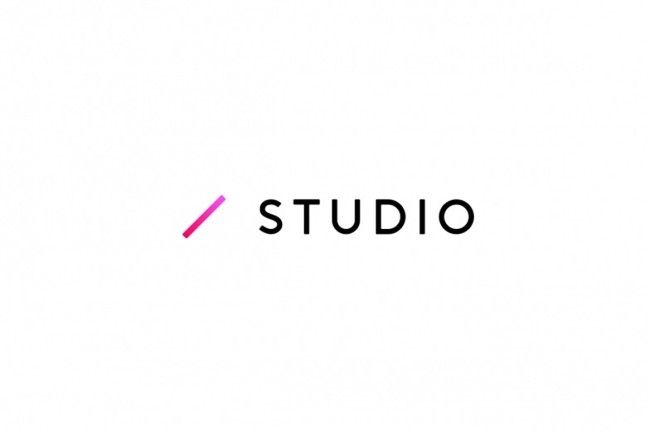
STUDIO is a platform for creating stylish sites using visual components, instant previews, and pre-made code. It appropriately recognizes user input to avoid burdening users with code.
2. Troubleshooting Unclickable Links in STUDIO
When setting links in STUDIO, you do not need to have any difficult knowledge. Just setting the link is generally enough.
However, occasionally links may not be clickable, and in that case, it is important to follow the steps below for troubleshooting and resolving the issue.
Check the ID attribute
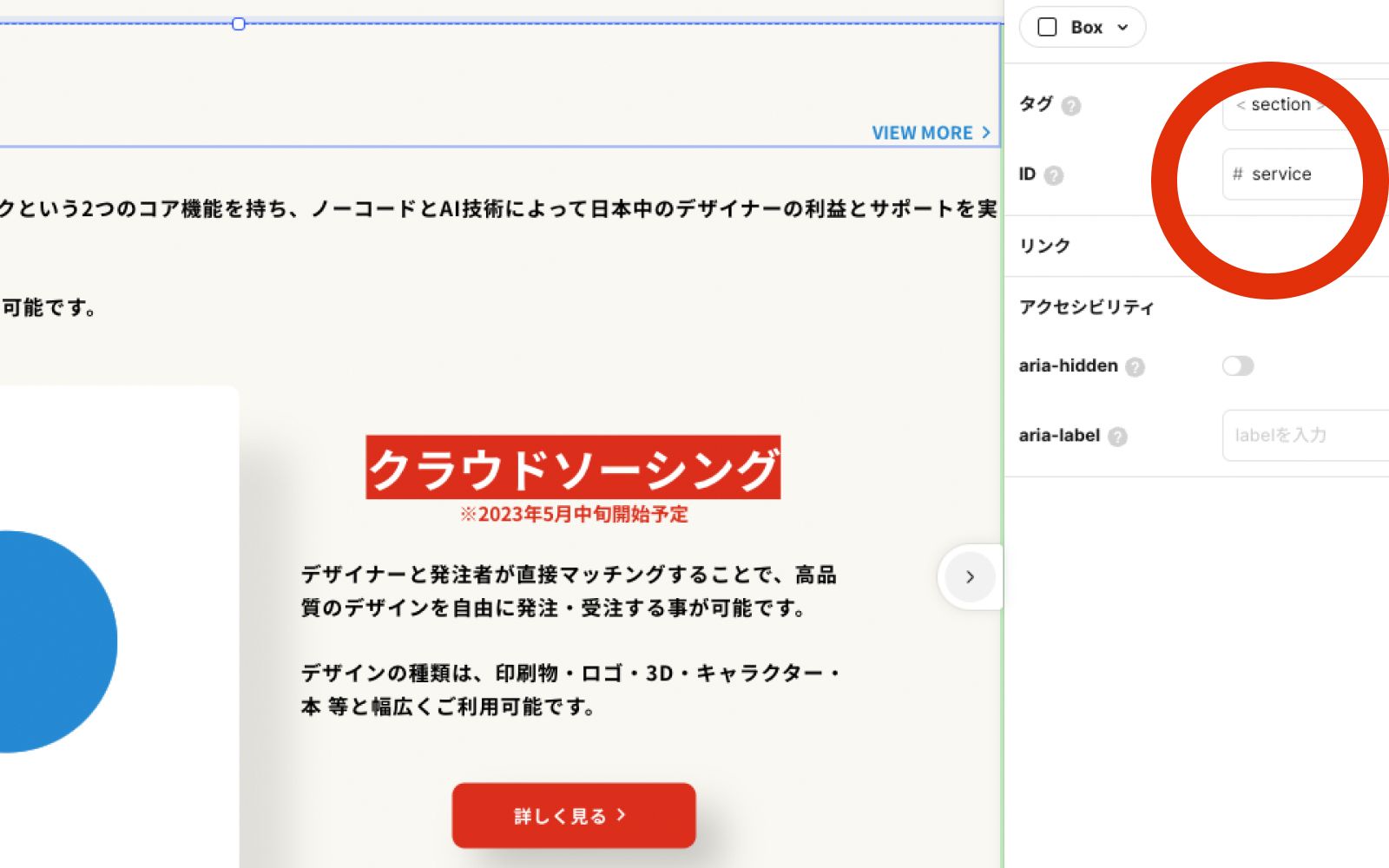
As shown in the image above, the part with the red circle is the link destination when that part is clicked.
For anchor links, since it is ID specified, you need to have "#" at the beginning.
If this is set but you still cannot navigate to the link, I will now introduce solutions for those who may encounter this issue.
Bring the link layer (z-index) to the top
Contrary to appearances, something may be overlapping the clickable element.
You need to increase the z-index of the element you want to link (located at the top left of the design editor) to a larger number and make the other elements smaller than that.
※ If you scroll to a certain point (for example, the footer) where the link has an absolute position and become unclickable, it may help to set the z-index of the element at that certain point (such as the footer) to a negative number.
A transparent layer may be covering it
There may be layers like a loading screen with an opacity of zero covering an element like a button that you want to click.
In such cases, instead of removing anything like a loading screen that is over the link with opacity zero, it is recommended to make the scale value zero.
Animations with scale zero can be quite unsightly, so it may also be important to apply animations to the upper layer of the stacked layers.
3. Benefits of Maximizing Site Styling with STUDIO
STUDIO allows users to design stylish and creative websites without writing code. This platform can remove the burden of coding and alleviate the complexities that come with it.
With STUDIO, users can easily drag, flip, and resize visual components, making it simple to creatively style a website.
On the other hand, occasional strange behaviors may occur, so it might be important to seek help from colleagues in design when that happens.
Conclusion
Unclickable links can confuse a site, but using this article, you can easily resolve the issue.
By understanding the components that make up the platform and following the troubleshooting tips described in this article, you can easily and safely set anchor links in STUDIO.
Maximize the potential of STUDIO and utilize it for creating stylish and creative sites!
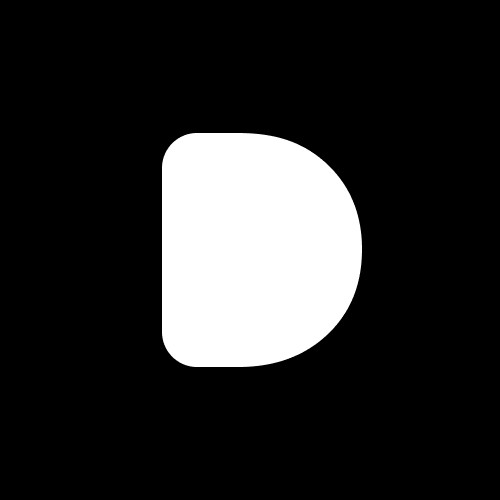
Editor
Designers Editorial Department
Designers help to enhance customers' branding with the motto of bringing the world to life through design.
We specialize in website development and application development.